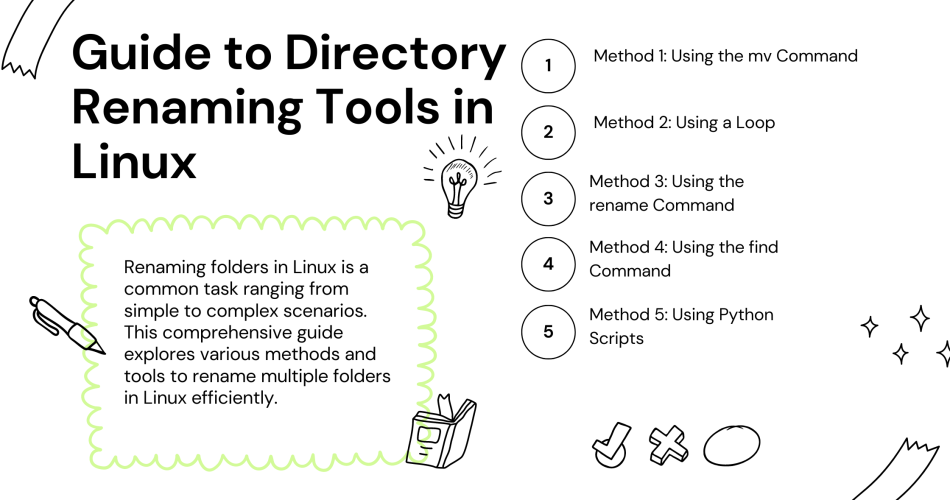Renaming folders in Linux is a common task ranging from simple to complex scenarios. This comprehensive guide explores various methods and tools to rename multiple folders in Linux efficiently.
Introduction
Linux, known for its efficiency and flexibility, offers various ways to perform tasks like renaming folders. When working with multiple folders, doing this manually can be time-consuming. In this guide, we’ll explore how to use the command line in Linux to rename multiple folders efficiently.
Understanding the Basics
Before diving into the methods, it’s important to understand some basic commands in Linux. The command line, or the terminal or shell, is a powerful tool in Linux. We’ll be using commands like mv (move), find, and rename, as well as concepts like loops and regular expressions.
Prerequisites
- A Linux operating system
- Basic familiarity with the command line
- Necessary permissions to rename folders
Methods to Rename Directories
Method 1: Using the mv Command
The mv command, primarily used for moving files and directories, can also rename them. This method works well when you rename a small set of folders.
Step-by-Step Guide
- Open the Terminal: You can search for “Terminal” in your applications menu or use a shortcut, typically Ctrl+Alt+T.
- Navigate to the Directory: Use the
cdcommand to navigate to the directory containing the folders you want to rename.cd /path/to/directory - Rename Folders Individually: Use the
mvcommand to rename each folder.mv oldfoldername newfoldername
Method 2: Using a Loop
Using a shell loop with the mv command for multiple folders can automate the process.
Example
Suppose you want to rename folders following a pattern, like folder1, folder2, etc., to newfolder1, newfolder2, etc.
- Write the Loop: You can use a for loop in the terminal.
for i in folder*; do mv "$i" "new${i}" done
Method 3: Using the rename Command
The rename command is powerful for batch processing. It uses Perl expressions and is very efficient for complex renaming tasks.
Syntax and Examples
- Basic Syntax:
$ rename 's/expression/replacement/' file - For renaming folders like dir1, dir2 to dir001, dir002:
rename 's/dir/dir00/' dir?
Method 4: Using the find Command
The find command is useful for more complex search and rename operations, especially in nested directory structures.
Example
To find all directories named folder and rename them to newfolder:
find . -type d -name "folder*" -exec rename 's/folder/newfolder/' '{}' \;
Method 5: Using Python Scripts
Python, with its os and shutil libraries, can also be used for renaming tasks.
Example
Python script to rename directories from “abc” to “xyz”:
import os, shutil for folder in os.listdir('.'): if folder.startswith('abc'): shutil.move(folder, folder.replace('abc', 'xyz'))
Method 6: Using Bash Scripts
Bash scripts can automate and tailor directory renaming tasks.
Example Script
- Purpose: Script to rename directories by adding a date suffix.
- Breakdown and Usage: Detailed instructions and a breakdown of the script are provided.
Tips for Success
- Backup First: Always back up your folders before performing batch operations.
- Test Your Command: Test your command with one or two folders first.
- Regular Expressions: Understanding regular expressions can be beneficial, especially with the rename command.
- Check Permissions: Ensure you have the necessary permissions to rename the folders.
Conclusion
Renaming multiple folders in Linux using the command line is a powerful skill that can save you time. Whether you’re using mv in a loop, the rename command, or the versatile find command, Linux offers a method that fits your needs. Remember to practice safe computing by backing up your data and testing your commands.