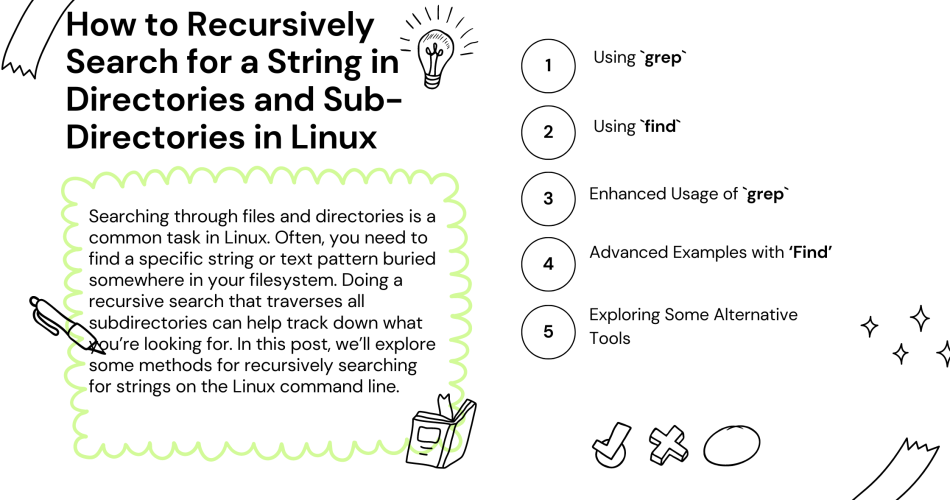Searching through files and directories is a common task in Linux. Often, you need to find a specific string or text pattern buried somewhere in your filesystem. Doing a recursive search that traverses all subdirectories can help track down what you’re looking for. In this post, we’ll explore some methods for recursively searching for strings on the Linux command line.
Using grep
One of the most basic tools for searching is grep. It allows you to find matching text patterns within files. To do a recursive search with grep, use the -r option:
grep -r "searchstring" /path/to/directory
This will search for “searchstring” recursively starting from the specified directory.
Some useful options to add to grep:
-ifor case-insensitive searching-nto print line numbers of matches-lto print only filenames instead of matching lines--include="*.c"to only search files matching a pattern
For example:
grep -rin --include="*.py" "foo()" .
This will do a recursive, case-insensitive search for “foo()” in all .py files, printing filenames and line numbers.
Using find
The find command offers more powerful and flexible searching capabilities. With this, you can search based on various criteria like filename, modification time, file size, etc.
To recursively search for a string with find, use it together with grep:
find /path/to/directory -type f -exec grep "searchstring" {} \;
This will find all regular files (-type f) starting from the given directory and run grep on each file.
Some useful find options:
-inamefor case-insensitive filename matching-notto exclude matches-sizeto match based on file size
Enhanced Usage of grep
grep is a versatile tool, and you can extend its functionality with more options. Beyond the basic usage, consider these advanced examples:
- Excluding Directories: Use
--exclude-dirto skip specific directories. For instance, to avoid searching through alogsdirectory:grep -r --exclude-dir=logs "searchstring" /path/to/directory - Combining Multiple Patterns: Search for multiple patterns using the
-eoption:grep -r -e "pattern1" -e "pattern2" /path/to/directory - Using Regular Expressions:
grepsupports regular expressions, which allows for more complex pattern matching:grep -r "^[0-9]+" /path/to/directory
“Mastering regular expressions in grep unlocks powerful search capabilities.”
Advanced Examples with ‘Find’
While find is primarily used for finding files based on attributes like name, size, or modification time, combining it with grep can be powerful. Here are some advanced uses:
- Searching Within Specific File Types: Use
findto search only within files of a certain type, like text files:find /path/to/directory -type f -name "*.txt" -exec grep "searchstring" {} + - Inverting Match: Find files that don’t contain a specific string:
find /path/to/directory -type f -exec grep -L "searchstring" {} ;
Exploring Alternative Tools
Many alternative tools can provide faster recursive searching than the basic grep and find approach:
ag– The Silver Searcher, designed for programmersrg– ripgrep, faster regex searchingack– a Perl-based searcher optimized for source code
These tools have various advantages, such as ignoring .gitignore files, skipping hidden directories, showing context around matches, highlighting matched text, and more. They are worth checking out for more advanced recursive searching needs.
- ag (The Silver Searcher):
agis incredibly fast and convenient for searching through large codebases.Example usage:ag "searchstring" /path/to/directory - ripgrep (rg):
rgis known for its speed, especially on large repositories. It respects your.gitignoreand automatically skips hidden files/directories and binary files.rg "searchstring" /path/to/directory - ack: A tool optimized for programmers,
ackis designed to search large trees of source code.ack "searchstring" /path/to/directory
Additional Tips
- Combining Commands: You can combine
grepwith other commands using pipes (|). For example, usegrepwithcatto display line numbers:cat /path/to/file | grep "searchstring" - Searching in Compressed Files: Use
zgrepto search within compressed files without explicitly uncompressing them:zgrep "searchstring" /path/to/file.gz - Using Aliases: If you frequently use a complex
greporfindcommand, consider adding an alias in your.bashrcor.zshrcfile for quick access. - Contextual Lines: Display lines surrounding your match for context using
-C(context),-B(before), or-A(after) options ingrep:grep -C 2 "searchstring" /path/to/directory - File Permissions: Be aware of file permissions. Searching within directories where you don’t have read permissions might result in errors or incomplete results.
“Choosing the right search tool and understanding its options can significantly enhance your productivity in Linux.”
In summary, mastering the art of searching in Linux involves not just knowing the tools but also understanding their numerous options and combinations. Whether you’re a system administrator, a programmer, or just a Linux enthusiast, these tools and tips can significantly enhance your productivity and efficiency when dealing with large volumes of data or complex file structures.